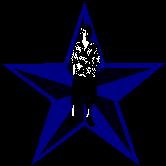|
Tips, Tricks, and Hacks
|
Do you logon to your computer and have dozens of
unwanted programs starting up? You might not notice many of these programs, but
you will notice a drop in system performance. Here's how to fix this. Start by going to C:\Documents and Settings\<User Name>\Start Menu\Programs\Startup. Where <User Name> is your Windows logon name. Delete the shortcuts to any programs that you do not want to run at startup. Also go to C:\Documents and Settings\All Users\Start Menu\Programs\Startup and do the same thing. Note: These programs will start for everyone, so you might want to make sure with everyone else (who has a logon on the machine) that it is okay for you to remove the shortcuts located here. Next, go to C:\WINDOWS\Tasks and delete the shortcuts to any programs you don't want to run a schedule. Doing all of that might kill some of these unwanted programs but there will most likely be more. To got rid of these, use the System Configuration Utility. To run it, type "msconfig" (Without the quotes) in Command Prompt. To prevent a program from running at startup, go to the Startup tab and uncheck the box next to the program. When you restart your PC, you'll get a warning that you used the System Configuration Utility to stop a program from running at startup. This warning is okay. Note: You might want to disable programs one at a time and reboot each time to make sure everything runs fine. Think that's it? Even the System Configuration Utility doesn't stop everything. Unless you are familiar with using the registry, do not continue. Run the Registry Editor by typing "regedit" (Without the quotes) in Command Prompt. Navigate to HKEY_CURRENT_USER\Software\ Microsoft\Windows\CurrentVersion\Run. Right click on the entry of any program you don't want to automatically run at startup, and choose delete. Doing this will only affect programs specific to your logon. If you want to kill programs for every user, go to HKEY_LOCAL_MACHINE\Software\ Microsoft\Windows\CurrentVersion\Run and do the same thing. If this didn't work, please email me saying so. Send it to smm@mse.com. Please try to avoid using words like man or dude in the subject. Back to tips, tricks and hacks
|